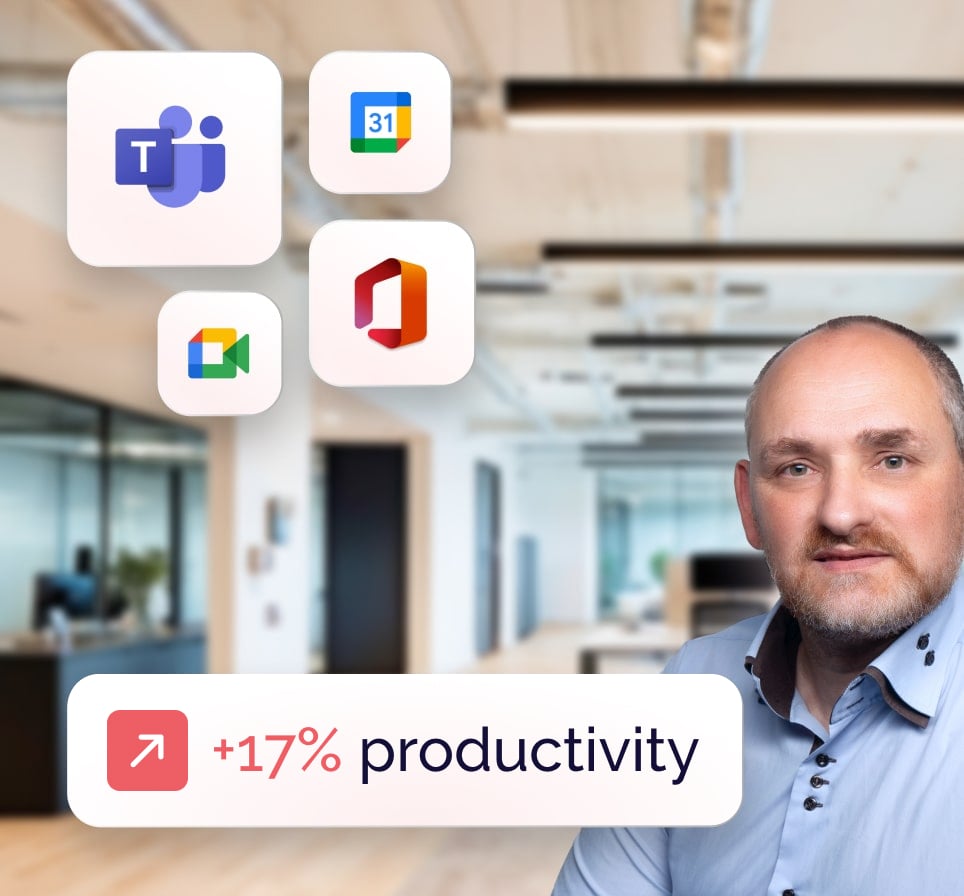Microsoft Teams is a communication and collaboration tool used by millions of professionals and individuals. Whether you want to organize online meetings, exchange files or manage projects, Teams offers a complete solution, available on PC, Mac and mobile. In this guide, SmartYou takes you step by step through the process of downloading, installing and using Teams.

Which solution should you choose for your business: Office 365 or Microsoft 365?
Our practical guide, created by our experts, offers you a detailed comparison of the two solutions.
What is Microsoft Teams?
Microsoft Teams is a communication and collaboration platform developed by Microsoft and launched in 2017. It enables users to:
- chat via instant messaging,
- organize audio or video calls,
- share files,
- collaborate on projects in real time,
- schedule meetings online,
- work on co-edited Office files.
Teams is mainly used in businesses and organizations, where it is often integrated with the Microsoft 365 suite. However, Teams is also available as a free version, without requiring subscription to Microsoft 365 subscription, but with reduced functionality.
Teams was developed by Microsoft to modernize enterprise collaboration and communication, gradually replacing Skype for Business, and responding to competition from collaborative tools such as Slack and Zoom.
How do I install Teams on a PC or Mac?
Installing Microsoft Teams on a computer depends on the context of use:
- If you’re using a personal computer or have administrator rights on your machine, you can install Teams yourself by following the steps below.
- If you work in a company or organization where IT is managed centrally, Teams is usually installed by the IT department.
Installing Microsoft Teams on a computer is quick and easy. Here are the steps for Windows and Mac :
Step 1: Download Teams from the official website
- Download the application from the Microsoft website.
- The download starts automatically (.exe file for Windows or .pkg file for Mac).
💡 Although the official Microsoft Teams download site displays a button saying “Download Teams for Windows”, this link actually allows you to download the version adapted to your operating system. If you’re using a Mac, the .pkg file for macOS will be downloaded automatically.
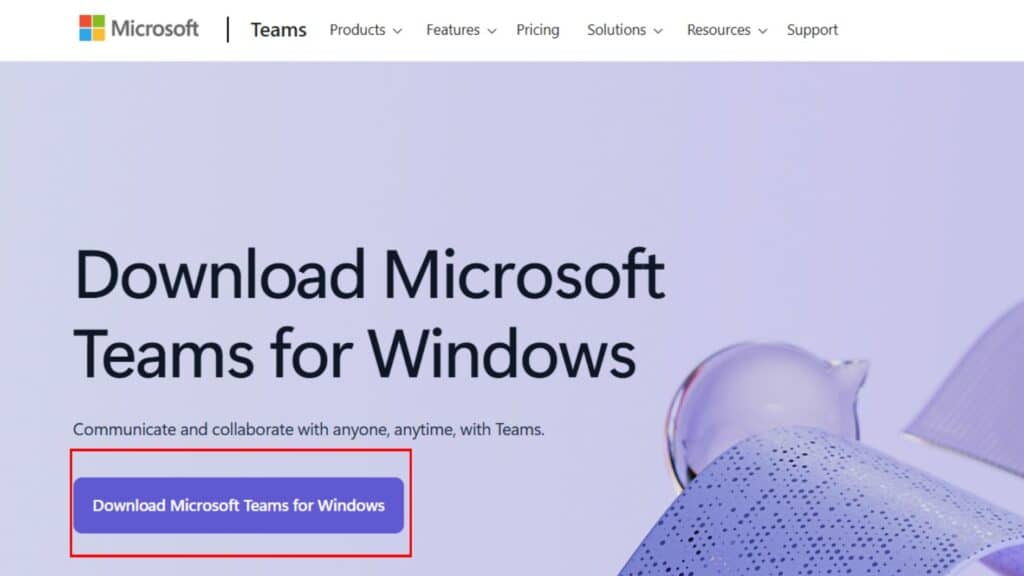
Step 2: Install the Teams application
On Windows :
- Double-click on the downloaded file (Teams_windows_x64.exe for example).
- Follow the installation wizard instructions.
- The application installs automatically, usually in the default user profile.
On Mac :
- Open the downloaded file (Teams_osx.pkg).
- Follow the installation steps.
- Teams will be installed in the Applications folder.
Step 3: Connect to Teams
- Launch the Microsoft Teams application.
- Log in with a Microsoft 365 business or school account (e.g. @entreprise.fr address) or a personal Microsoft account (e.g. @outlook.com, @hotmail.com, etc.) for the free version.
- If you don’t have an account yet, click on Create a free account.
Step 4 (optional): install Teams via Microsoft 365
If you have a Microsoft 365 subscription, Teams can be installed automatically along with other Office applications (Word, Excel, etc.). Check in Applications whether Teams is already installed before launching the manual download.
💡SmartYou’s advice:
- Check Teams automatic updates in the settings to benefit from the latest features and patches.
- If you use a business computer, ask your IT department if any special restrictions apply.
- On Windows 11, Teams is sometimes pre-installed as Teams Consumer (the consumer version integrated into Windows). If you’re using Teams Professional, make sure you install the correct version.

Book a free Modern Workplace diagnostic
Are your IT tools really adapted to your needs? Take advantage of a free 30-minute diagnostic to assess your current infrastructure and identify opportunities for improvement.
How do I download and install Teams on a smartphone or tablet?
Install Teams on iPhone or iPad (iOS)
Installing Microsoft Teams on an iOS device (iPhone or iPad) is quick and easy:
- Open theApp Store on your iPhone or iPad.
- Search for Microsoft Teams in the search bar.
- Press Get, then Install.
- Authenticate yourself if necessary (Face ID, Touch ID or Apple password).
- Once the application has been installed, press “Open”.
- Log in with a Microsoft 365 business or school account (e.g. @entreprise.fr) if you have a subscription, or a personal Microsoft account (e.g. @outlook.com) to use the free version.
💡 Beforehand, check in Settings > General > iPhone Storage that you have enough space for the installation.
Install Teams on Android
Here are the steps for installing Microsoft Teams on an Android device:
- Open the Google Play Store on your smartphone or tablet.
- Search for Microsoft Teams in the search bar.
- Press Install.
- Once the application has been installed, press Open.
- Log in with a Microsoft 365 business or school account (e.g. @entreprise.fr) if you have a subscription, or a personal Microsoft account (e.g. @outlook.com) to use the free version.
How do I open Teams on a PC?
Case 1: Teams is already installed on your PC
If Teams has already been installed :
- Click on the Windows Start button.
- In the search bar, type Teams.
- Click on the Microsoft Teams application in the search results.
- The application opens. Enter your credentials (Microsoft 365 or personal account) to log in.
💡 Practical tip: to access Microsoft Teams more quickly, there are several options available to you, if you have the rights on your machine:
- Pin Teams to the taskbar: right-click on the application icon (in the Start menu or after opening it) and select Pin Teams to the taskbar.
- Pin Teams to the Start menu: right-click on the Teams icon and select Pin Teams to the Start menu.
Case 2: Opening Teams in a web browser
You can also use Teams directly in a web browser, without installing the application:
- Visit the official website: https: //teams.microsoft.com/v2
- Log in with your Microsoft account.
- The Teams interface opens directly in your browser (Edge, Chrome, Firefox, Safari).
💡 Using Teams in a browser is particularly useful if you can’t install the application on your own machine (e.g. on a locked or shared computer), or if you need quick access from another device.
How can I get Teams for free?
Here’s how to access the free version of Teams :
- Visit the official page dedicated to the free version of Microsoft Teams: https: //www.microsoft.com/fr-fr/microsoft-teams/free
- Click on the Register for free or Register for free button (wording may vary).
- Create a Microsoft account. If you don’t have one, the site will guide you through the process of creating one. You can use an existing email address (e.g. @gmail.com, @yahoo.fr) or create a new Microsoft email address (e.g. @outlook.com).
Once you’ve registered, you can use Teams directly in your browser or by downloading the application to your computer or mobile device.
Now you can also set up or join a team. Here’s a detailed comparison of the features offered by the free and paid versions.
| Functionality | Free version | Pay version (Microsoft 365) |
| Maximum number of participants per meeting | Up to 100 participants | Up to 300 participants |
| Maximum duration of meetings | 60 minutes | Up to 30 hours |
| Cloud storage | 5 GB per user | 1 TB per user (or more depending on subscription) |
| Audio/video calls | Yes | Yes, with advanced features (transcriptions, recordings) |
| Recording meetings | Not available | Available |
| Automatic transcription | Not available | Available |
| Screen sharing | Available | Available |
| Collaboration on Office files | Yes, via web and mobile versions of Word, Excel and PowerPoint | Yes, with full desktop applications included |
| Advanced security and compliance | Not available | Available (data control, DLP, eDiscovery, etc.) |
| Technical assistance | Community only | 24/7 Microsoft support included |
| Integration with third-party applications | Limited | Comprehensive (Power BI, Dynamics, Salesforce, etc.) |
What are the differences between Teams Online and the desktop application?
As we saw above, Microsoft Teams can be used without downloading, directly in a web browser. To do this, go to https://teams.microsoft.com.
You can access the main features of Teams in the browser, however, some advanced features are limited:
- Sharing content from the camera is not supported, although screen sharing is available.
- Custom backgrounds are not supported; only background blur is available.
- Your activity status is updated only when you interact in the Teams tab of the browser. If you switch tabs or open another application, your status may remain active, even if you’re inactive elsewhere.
Other functions, such as :
- Pop-out windows for discussions
- Immersive spaces
- Creating and managing subgroup rooms
- End-to-end encryption of meetings
- Emergency call integration
💡Details of unavailable and limited functionality can be found on this page: https: //learn.microsoft.com/en-us/microsoftteams/new-teams-desktop-client-features
Can I stay connected to Teams web between sessions?
Yes, Teams web offers a Stay logged in option. If you check this box, you’ll remain logged in on future visits, unless you manually log out or delete your cookies.
Which browsers are recommended?
Teams works best on Microsoft Edge and Google Chrome. It is partially compatible with Safari and Firefox, but some features (such as screen sharing) may be limited.

Which solution should you choose for your business: Office 365 or Microsoft 365?
Our practical guide, created by our experts, offers you a detailed comparison of the two solutions.
How do I know if Teams is installed on my computer?
To check whether Microsoft Teams is installed on your computer :
- Open the Windows Start menu.
- Type Teams in the search bar.
- If the application appears in the results, Teams is installed.
- If nothing is displayed, Teams is probably not installed on your machine.
💡 You can also check in Settings > Applications > Applications and Features or in Control Panel > Programs > Programs and Features.
How to schedule a meeting in Microsoft Teams (Teams meeting)
To schedule a meeting in Microsoft Teams :
- Open the Teams application or log on to https://teams.microsoft.com.
- In the sidebar, click on the Calendar tab.
- Click on New meeting.
- Enter title, date, time and add participants.
- Click Save or Send to confirm.
💡 If you’re using the free version of Teams, you can also schedule a quick meeting via the Instant Meeting button in the Meetings tab. You can also schedule a meeting from within Outlook, thanks to Teams Outlook integration.
How do I log in to Microsoft Teams (Teams login)?
To connect to Microsoft Teams, you need a Microsoft account (free or professional). Follow the steps detailed in the How do I install Teams on a PC or Mac? section of this article.
Which Teams features are reserved for professionals?
These features are accessible via different paid plans, depending on your organization’s needs and size: Microsoft Teams Essentials, a standalone offering without Office applications, or Microsoft 365 Business and Enterprise subscriptions.
By choosing a professional subscription, you can benefit from :
- Extended meetings (up to 30 hours) and up to 300 participants,
- Recording and transcription of meetings,
- Integrations with business tools such as Power BI, Salesforce or Dynamics 365,
- Share files, assign tasks and create surveys.
- Data encryption for meetings, conversations, calls and files.
- Sup
SmartYou installs Teams in your company
SmartYou is positioned as your preferred partner for Microsoft Teams integration. Our expertise in Microsoft 365 management and supervision enables us to offer you a customized Teams installation, aligned with your specific needs and organizational challenges.
Our approach starts with a thorough analysis of your current IT environment to understand your objectives and priorities. We then design a customized solution that integrates Microsoft Teams into your workflow, ensuring a smooth transition and rapid adoption by all users.
Teams installation by SmartYou includes not only technical implementation, but also strategic support to optimize the use of this tool. With over 20 years’ experience and a team of dedicated specialists, we ensure effective implementation and ongoing management, enabling your company to make the most of Teams for increased collaboration and productivity. To find out more about the expertise we offer, please take a look at our Modern Workplace services.