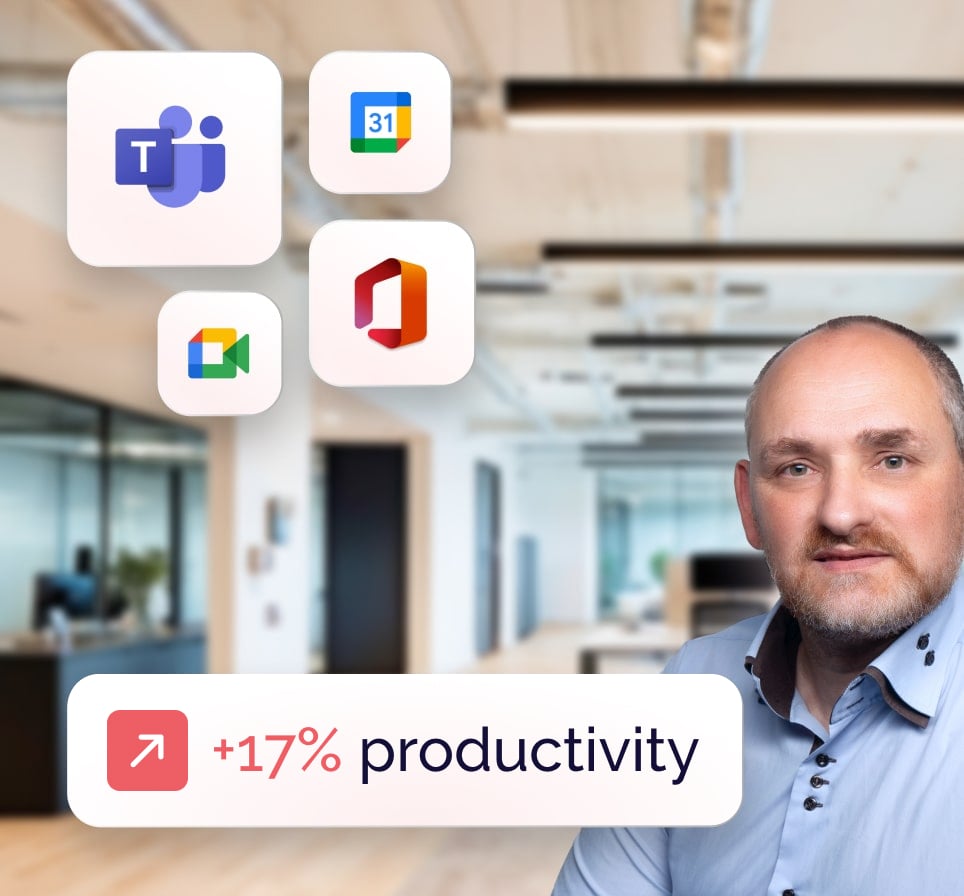The integration between Microsoft Teams and Outlook seems obvious on paper: both tools belong to Microsoft 365, they’re often used together, and their complementarity seems natural.
In practice, however, this integration is neither always active nor always seamless. SmartYou, your Microsoft partner SmartYou, your Microsoft partner, takes a look at what Teams Outlook integration really enables, what conditions need to be met for it to work properly, as well as the most common problems and their practical solutions.
Microsoft Teams integration with Outlook: basic principles
What is integration between Teams and Outlook?
Integration between Microsoft Teams and Microsoft Outlook refers to the set of functionalities that enable these two applications to work together, in particular for managing meetings, calendars and communications. Integration between Teams and Outlook is a feature specific to the Microsoft 365 environment. Outside this framework, it is either partial or non-existent.
On Outlook Web and Teams Web, these features are natively integrated into the Microsoft 365 environment, so no add-ons are required.
On the desktop version of Outlook (Windows/macOS), this integration is based mainly on the ” Teams Meeting Add-in for Outlook“a software extension (or “add-in“) that enables :
- schedule Teams meetings directly from Outlook, with automatic meeting link generation,
- join Teams meetings from Outlook,
- share Outlook e-mails in Teams (to a channel or discussion),
- display the Outlook calendar in Teams via synchronization with Exchange Online.
Why is integration still an issue?
One might legitimately think that by 2025, this question would have been resolved, and yet… Unlike the equivalent equivalent Google tools (Google Calendar and Google Meet), Microsoft Teams and Outlook are not always seamlessly integrated, even though they are both part of the Microsoft 365 ecosystem.
In theory, if a company uses Microsoft 365 as a whole, with up-to-date versions and a standard configuration (Exchange Online + Teams + Outlook M365), the integration between Outlook and Teams works automatically.
In practice, however, there are a number of things that can disrupt this process. Here are the 4 main cases in which integration is not automatic:
- Integration is disabled by Microsoft 365 administrators.
- Security or compliance policies block certain functions (especially in regulated or sensitive environments).
- Teams Meeting Add-in for Outlook is missing, disabled or corrupted.
- Versions of Outlook or Teams are not compatible (especially if Outlook is an older version or outside Microsoft 365).
| Case | Default operation |
| Outlook Web + Teams Web | ✅ Yes |
| Recent Outlook desktop (Microsoft 365) + Teams | ✅ Yes, if the Teams add-in is active and correctly configured |
| Outlook standalone or old version | ❌ Not guaranteed, integration may require activation or manual update |
Can integration be activated outside the Microsoft 365 environment?
Outside the Microsoft 365 environment, integration is limited, and more often than not impossible.
Some companies still use Exchange Server locally (on-premises) for their messaging. Integration between Outlook and Teams can work in part, but only if a hybrid configuration with Exchange Online has been set up. This configuration is technical, requires specific deployment, and doesn’t always deliver the same seamless experience as full cloud.
However, integration is impossible if :
- Outlook is connected to a POP/IMAP mailbox (third-party host),
- You’re using the free version of Microsoft Teams,
- You’re using a standalone version of Outlook. The only exception: if the user connects to a Microsoft 365 account with Exchange Online, the add-in may appear (depending on configuration). In the absence of an Exchange Online account, no integration with Teams is possible.
Integration benefits daily productivity
Integration between Teams and Outlook significantly reduces the friction associated with planning and communication. No more switching between applications to create meetings, send links or check availability.
From Outlook, you can :
- create a Teams meeting in just a few clicks,
- send invitations to employees with an automatic participation link,
- access your centralized calendar, whether from Outlook or Teams.
You save precious time on a day-to-day basis, and improve the consistency of exchanges within your teams.
How do I activate Teams Outlook integration?
Let’s get to the heart of the matter.
Check technical prerequisites
The integration between Microsoft Teams and Outlook relies on specific Microsoft 365 cloud services, including Exchange Online and Microsoft 365-licensed Teams.
Which version of Outlook is used?
With Outlook Web (OWA), integration is native and no add-ons are required. With Outlook Desktop :
- If the “New Teams meeting” option is visible, integration is active.
- If the option is not visible, please check the prerequisites and add-on activation.
Is your environment centralized and managed by an administrator?
If so (centralized IT), the add-on can be automatically deployed to all users.
If not, the user can manually activate the add-in (if eligible) from within Outlook desktop.
Procedure for individual users
The user has access to Outlook and Teams on his or her workstation, uses a Microsoft 365 account with Exchange Online, and acts without the direct intervention of an IT administrator.
Step 1: Check if integration is already active
- Open Outlook.
- Go to calendar.
- Check that the “New Teams Meeting” button is visible in the Ribbon. If not, check that the Teams add-on is present.
Step 2: Check for the presence of the Teams add-on
Windows :
- In Outlook: File < Options < Add-ins
- Bottom, in “Manage: COM complements” < “Reach…”.
- Search for “Microsoft Teams Meeting Add-in for Microsoft Office” add-in
- Check if it’s present and checked: all’s well; present but unchecked: check it, then restart Outlook; absent: go to the next step.
Under macOS :
The complement is managed automatically. It is activated if :
- Teams is installed.
- The user is connected to the right M365 account.
- Outlook is updated.
If the Teams meeting option still doesn’t appear, restart Teams and Outlook.
Step 3: Reinstall or force reload the add-on
- Close Outlook.
- Open Teams.
- Check that the user is logged in with the same account as in Outlook.
- Wait a few seconds (Teams automatically reloads the add-in).
- Restart Outlook.
- Return to the calendar to see if the Teams button has appeared.
If it doesn’t work :
- Reinstall Microsoft Teams
- Check for Outlook updates
- Restart the computer.
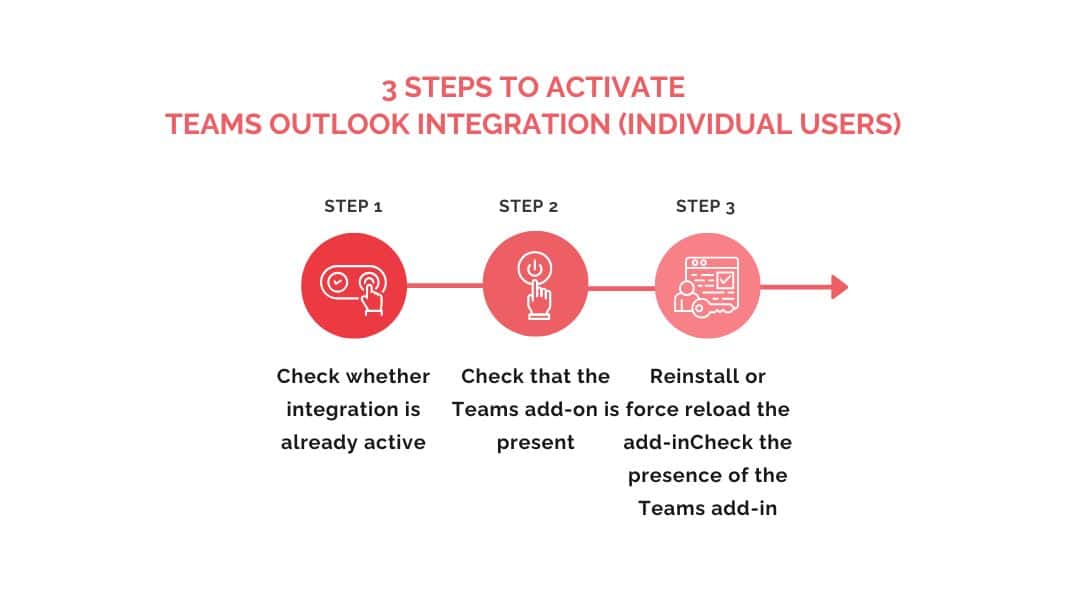
Procedure for Microsoft 365 administrators
If you can’t activate the add-on yourself, or if you want to deploy it en masse across an organization, this procedure is the right one.
Step 1: Deploy the add-on via the Microsoft 365 Administration Center
From admin.microsoft.com:
- Go to Settings < Integrated applications (or “Add-ins”)
- Click on “Deploy an add-on”.
- Choose “Add from Office Store”.
- Search for “Microsoft Teams Meeting Add-in”
- Select target users/groups (or all users)
- Select :
- Automatically activated (recommended)
- Can be manually activated by the user
- Validate and apply
The add-in will automatically appear in Outlook (Windows/Web) for the users concerned.
Step 2: Check Teams / Exchange policies
- Check that “Teams meeting policies” allow meetings to be created.
- Ensure that users have :
- a Microsoft 365 account,
- an Exchange Online mailbox (required),
- a Teams license with meeting enabled.

Book a free Modern Workplace diagnostic
Are your IT tools really adapted to your needs? Take advantage of a free 30-minute diagnostic to assess your current infrastructure and identify opportunities for improvement.
What are the main use cases for Teams-Outlook integration?
Schedule a Teams meeting from Outlook
Here is the procedure to follow, valid for web, mobile and desktop versions:
- Open Outlook.
- Access the calendar.
- Click on “New meeting” or “New appointment” or “New event” depending on your version.
- Activate the “Teams Meeting” button.
- Fill in the meeting details: title, participants, date/time, description if necessary.
- Click on Send.
The invitation will automatically contain a Teams link that participants can use to join the meeting.
💡Good to know :
- On mobile, the “Teams Meeting” option may or may not appear depending on your app version and account type.
- If the “Teams Meeting” option is not visible, this means that integration is not active: please refer to the previous section on activating integration.
Let’s take a look at the different planning options available when creating a Teams meeting:
| Type of meeting Teams | Main features | Recommended use |
| Meeting (classic) | Automatic participation link,Lobby options,Conditional access by company. | Internal or external, individual or small group meetings |
| Webinar | Advanced attendee control, Presenter role, Registration form, Attendance reports. | Formal presentations, external events, information sessions |
| Channel meeting | Visible and accessible from a Teams channel, centralized discussion history, automatically shared files. | Team project follow-up, recurring meetings linked to a specific channel |
Note that :
- Access to the various options depends on your company’s settings (Teams policies, Microsoft 365 license type, user role, etc.).
- Channel meetings can only be scheduled from the Teams application, but not from Outlook.
- Webinars require specific configuration. Some features are only available in the M365 Business Standard / Premium or E3/E5 plans.
Accessing Teams conversations from Outlook
The integration between Microsoft Teams and Outlook makes it possible to retrieve the discussion thread associated with a Teams meeting, directly from the Outlook interface. When a Teams meeting is scheduled and an exchange takes place in the meeting chat, this content can be viewed in the event record, without having to open the Teams application.
This feature is a real time-saver for those who work mainly from their inbox. For example, you can quickly check what has been said or shared in a meeting, find a link or file, or simply keep track of a discussion without leaving Outlook.
Synchronizing calendars between Teams and Outlook
The Teams calendar is directly linked to the Outlook calendar, as both use Exchange Online as their basis. So a meeting created in Outlook automatically appears in Teams, and vice versa. Any changes made in either tool (Teams or Outlook) are synchronized with the other.
in real time, with no manual configuration required.
The benefits are considerable:
- Unified planning view in both tools.
- No duplicates or multiple entries.
- Quick access to Teams links from Outlook or Teams, on all your devices.
In short, you can breathe easy.
If certain events don’t appear in Teams, check that you have created them in your main Outlook calendar, i.e. the one linked to your Microsoft 365 account. This is because Teams only synchronizes the main Exchange calendar, and ignores secondary calendars or those from other accounts.
💡Teams and Outlook are synchronized in terms of availability status: if you have a meeting in your Outlook calendar, your status in Teams automatically changes to “Busy” or “In meeting”. This update takes place in real time and requires no manual action.
Email sharing between Teams and Outlook
You can share an entire e-mail, with its content and any attachments.
From Outlook, you can share an email in a Teams channel or chat conversation. Teams-Outlook integration also works the other way round. From Microsoft Teams, you can send a file by email: an Outlook editor window opens with the attached file or a secure link to SharePoint.
It’s very practical, because :
- You avoid manual transfers and file reloads.
- The team can exchange directly in Teams from an email received.
- Files shared from Teams remain centralized in the right channel, without duplication.
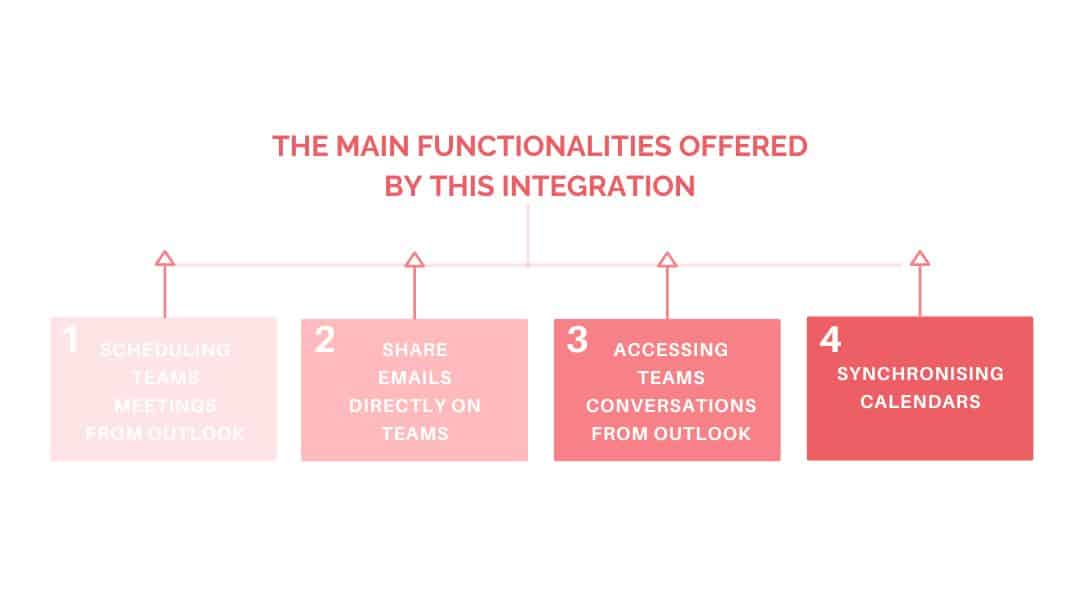
What are the most common problems?
Integration between Microsoft Teams and Outlook can sometimes run into obstacles. Here are the most common problems and how to solve them. Note that these are rarely bugs.
Teams option cannot be displayed in Outlook
The “Teams Meeting” option must appear in the Outlook calendar, as a button or switch. If it doesn’t, the integration won’t work.
Here are the most common causes:
- complement deactivated or absent,
- Microsoft Teams is not installed or incorrectly installed (remember that the add-in only works if Teams is installed in desktop version and the user is logged in),
- Outlook open before Teams,
- version conflict,
- IT policies that block the add-in.
Here are a few simple checks to perform, from the simplest to the most complex.
| Check | Action | Why it’s useful |
| Teams is installed and running | Close Outlook → open Teams → then restart Outlook | Teams must be active before Outlook |
| The Teams add-in is active in Outlook | Outlook > File > Options > Add-ins > “COM Add-ins” → Check that “Teams Meeting Add-in” is ticked | The addition of the “Teams Meeting” option is essential. |
| Teams and Outlook updates | Check for updates in the settings of both applications | Risk of malfunction or incompatibility |
| Your company’s IT policy | Contact the M365 administrator to check the add-in parameters in the administration center | The complement can be deactivated globally in the organization |
Calendar synchronization problems
When the Outlook calendar doesn’t appear in Teams, or certain meetings aren’t visible from one tool to another, it’s usually due to the e-mail environment or the type of account used.
Here are the most common causes:
- If Outlook is not configured with a Microsoft account (Gmail, Yahoo, etc.), the calendar cannot be synchronized with Teams.
- No Exchange Online mailbox.
- Use of a secondary or shared calendar.
- You are logged into Teams and Outlook with different accounts.
- Your Teams session has expired.
- As the company uses local Exchange (on-premises), a specific hybrid configuration is required to activate synchronization.
Here are a few simple checks to perform, from the simplest to the most complex.
- Check that you are logged in with a Microsoft 365 account (active license, Exchange Online box).
- Create or modify your meetings in the main Outlook calendar, the only one supported by Teams.
- Make sure you are logged in with the same Microsoft 365 account in both applications.
- If Exchange is local, check with IT whether a hybrid Exchange-Teams configuration is in place.
Compatibility limits by version
As we’ve seen, the integration between Teams and Outlook relies on a complete Microsoft 365 infrastructure. When this isn’t the case, certain key functions, such as creating Teams meetings from Outlook or calendar synchronization, may not work at all.
| Situation | Consequences | Recommended solution |
| Outlook standalone version (Office 2021, 2024…) | Teams Meeting” option is absent or inactive | Upgrade to Outlook Microsoft 365 version |
| Outlook configured with a non-Microsoft account | No visible calendar in Teams | Using a Microsoft 365 account with an Exchange Online box |
| Teams free version | Outlook add-in not available | Upgrade to a paid Microsoft 365 subscription including Teams |
| Personal account (Outlook.com, Hotmail) used in Outlook Web | Teams Meeting” option is missing or limited | Using a Microsoft 365 business or school account |
| Local Exchange environment (on-premises) | Outlook calendar won’t sync with Teams | Set up a hybrid Exchange ↔ Microsoft 365 configuration (with IT support) |
To sum up, the lack of a Microsoft 365 subscription prevents native integration. Teams and Outlook may coexist, but they don’t work together.

Book a free Modern Workplace diagnostic
Are your IT tools really adapted to your needs? Take advantage of a free 30-minute diagnostic to assess your current infrastructure and identify opportunities for improvement.
3 tips for optimum use
To take full advantage of the benefits of integration between Microsoft Teams and Outlook, it’s advisable to configure your tools properly and adopt best practices.
Strategies for streamlining team communication
Here we give you two tips in one.
The first is to determine when to use Teams or Outlook, depending on the context. Teams is suitable for quick, informal exchanges, while Outlook is preferable for formal communications. This targeted approach avoids the dispersal of information between the two platforms, and makes it easy to find important messages.
In fact, many companies have seen a marked improvement in their internal communications by defining specific channels for different types of exchange.
The second tip is toorganize training sessions to explain how to schedule Teams meetings from Outlook, share emails on Teams and effectively manage synchronized calendars.
💡Successful integration is not possible without a team trained in its functionalities.
Automate recurring tasks in Teams and Outlook
The integration between Teams and Outlook is not limited to meeting and calendar management. Thanks to Power Automate Microsoft 365’s automation tool, you can create intelligent workflows that automate tasks between the two platforms.
Among the most useful automations :
- Automatically create a task in Teams or To Do from an email.
- Save e-mail attachments in a SharePoint folder linked to a Teams channel.
- Receive a Teams notification when an urgent email arrives in a shared Outlook inbox.
- Schedule automatic alerts or follow-ups before certain meetings.
These automations can be created either from ready-to-use templates, or via customized workflows if you have specific requirements.
The benefits? Save time, avoid forgetfulness, reduce repetitive actions and enable Outlook and Teams to really work together seamlessly.
Set up notifications so you don’t miss a thing
You’d think that since Teams and Outlook are integrated, notifications would be synchronized, unified or centralized. But they remain separate, and you may receive duplicate alerts. Here’s how to regain control.
In Teams
- Settings > Notifications
- Reduce or disable alerts for replies to invitations, meeting activities if Outlook already reminds you of them, mentions or messages in little-used channels.
💡 Tip: you can deactivate certain Teams notifications, but continue to see them in the activity stream.
In Outlook
- File > Options > Mail > Notifications
- Disable the sound alert or pop-up for each e-mail if you are active in Teams.
Meeting reminders: check their delay (default: 15 minutes).
Other things to do :
- Harmonize your settings between PC, mobile and web, as notifications don’t always synchronize automatically.
- On mobile: disable duplicate notifications in your smartphone’s system settings (e.g. Outlook or Teams notifications disabled on Android/iOS).
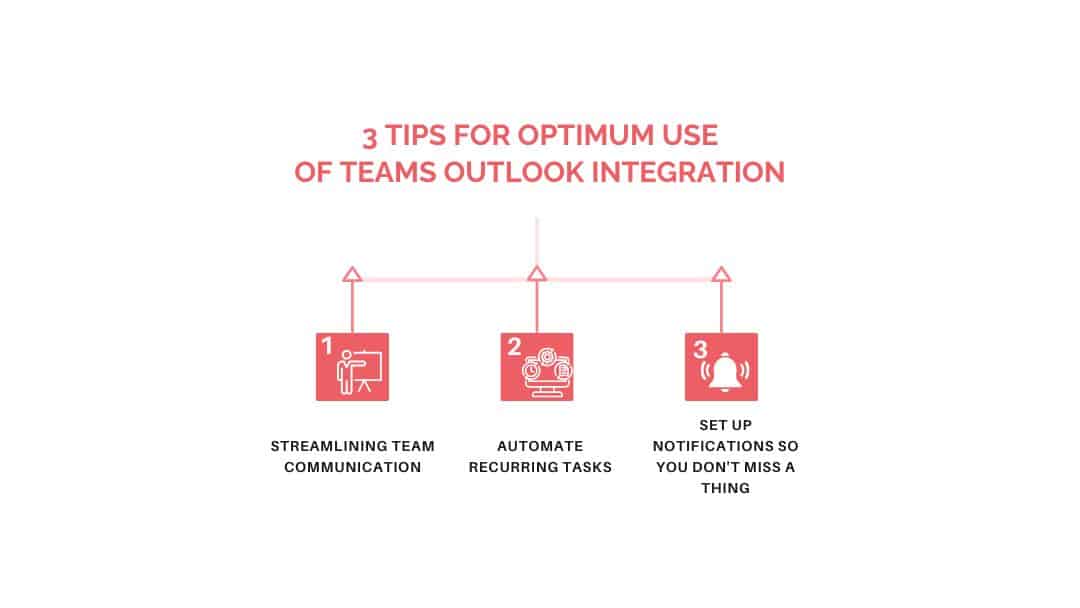
SmartYou optimizes your Microsoft integrations
At SmartYou, we help you integrate Microsoft Teams and Outlook to create a smoother working environment , collaborative and efficient working environment. We’ll guide you through the deployment of these tools to meet your company’s specific needs.
Thanks to a comprehensive audit of your current environment, we identify your priorities and challenges, to provide you with a clear analysis of the best integration options between Teams and Outlook, such as those presented in this article.
Once the solution has been chosen, our experts will develop a customized implementation strategy to integrate Teams and Outlook seamlessly into your existing processes. We guarantee a smooth, seamless transition for your teams, while ensuring maximum security.
Ready to take the plunge? Talk to us to help you optimize the integration of Teams and Outlook in your company, and ensure a successful implementation.
By connecting Teams and Outlook, you can simplify your workflows, centralize your exchanges and boost collaboration within your company. Adopting this integration means taking a step towards more fluid and productive management of your Microsoft tools. Our Modern Workplace team will be happy to answer any questions you may have.